HOW TO USE FOTOCALIB:
First screen
Input files: image with wedges and image with spectrum (fits or tiff format). The profiles from images must have the same value of dispersion coefficients. Use "foto2.pro" for this equalization. You can also modify (change size, rotate) the images by "foto1.pro". The procedures "foto1.pro" and "foto2.pro" are described below.
Data necessary to continue to the next screen: profiles from calibration wedges, profile of quiet sun, coordinates of the solar region and heliographic latitude of the center of the solar disk, the value of grey filter.
What to do: First of all you must fill in the region which the profiles should be taken from, by pressing "range for profiles" button. Then use the "number of profile" button for choosing which wedge you are going to mark. Getting of the profile is executed by pressing left mouse button in the middle of demanded wedge. The profile will appear in corresponding window. You are allowed to skip the wedges while extracting the profiles. In the end fill in the coordinates ("coordinates" button), the grey filter ("grey filter" button) and choose which spectral region you are going to work with ("spectral line" button).
Second screen
Data necessary to continue to the next screen: position of two spectral lines for creating a dispersion curve ("dispersion curve" button), starting and ending x positions of continuum ("continuum" button), starting and ending x positions of two regions for fitting ("fitting" button).
Regions for fitting: You are supposed to fill in the regions for fitting according to the following example.
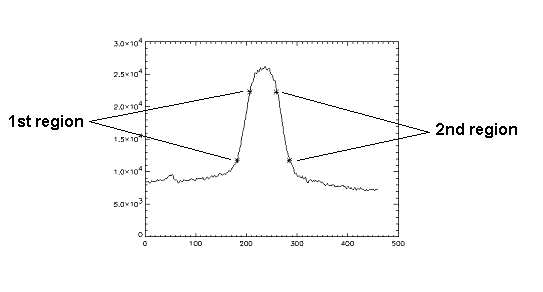
Third screen
In the third screen of FOTOCALIB you can see: - the characteristic curve
- the calibrated profile of quiet sun
- the coefficients of characteristic curve
- the coefficients of dispersion curve
HOW TO USE FOTO1:
Input files: fits or tiff format.Purpose: modification of images (changing the size and rotation).
What to do: Load an image by "FILE"-"LOAD IMAGE" button. In the first screen you can change the size of the image by pressing "CHANGE SIZE" button. In the second screen you can rotate the image by multiple of 90 degrees by pressing "ROTATE" button. The third screen serves to exact rotation. To rotate image use "ROTATE" slider. You can control rotation by means of horizontal and vertical line or "CONTROL" button. The modified image can be saved as fits file by pressing "SAVE" button.
HOW TO USE FOTO2:
Input files: fits or tiff format.Purpose: to equalize the positions of spectral lines in two images containing the same spectral region.
What to do: Load an image with wedges by "FILE"-"LOAD WEDGES" button and an image with spectrum by "FILE"-"LOAD IMAGE" button. Now you are expected to take profile from both images by clicking to them. I recommend to take first profile from the first wedge and the second profile from the same position as you are going to do in FOTOCALIB. After pressing "COMPUTE SHIFT" button you will see the first profile. Now you are supposed to get the positions of spectral lines by clicking the left mouse button. After pressing "Next profile" button, click to the same spectral lines in the same order as you did in the first profile. As the result you will see the shifted image and the average value of the shift. The shifted image can be saved as 'name_s.fts', where 'name' is the original name of the image.